Outlook is most commonly used emailing application used in the world. Many people spend their entire day on Outlook applications to read and respond to emails. To automate certain rule-based tasks in Outlook, we can take the help of VBA. Below is one of the commonly used VBA codes to browse an Outlook folder. The code returns two values:
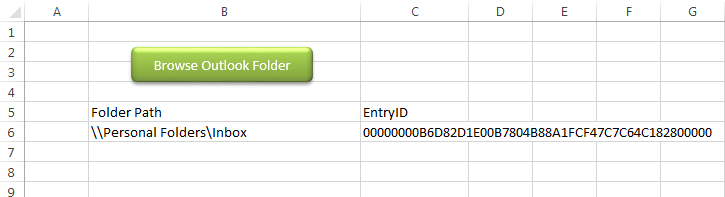
You can also read my post for reading Outlook emails in Excel
Public Sub PickOutlookFolder()
'Microsoft Outlook XX.X Object Library is required to run this code
'Variable declaration
Dim objNS As Namespace
Dim objFolder As Folder
Dim strFolderPath As String
Dim strEntryID As String
'Set Outlook Object
Set objNS = Outlook.GetNamespace("MAPI")
Set objFolder = objNS.PickFolder
If TypeName(objFolder) <> "Nothing" Then
strFolderPath = objFolder.FolderPath
strEntryID = objFolder.EntryID
End If
'Close the objects
Set objFolder = Nothing
Set objNS = Nothing
'Show the selected folder details on Excel sheet
Sheet1.Range("B6").Value = strFolderPath
Sheet1.Range("C6").Value = strEntryID
End SubIt is worth to mention that you need to add Outlook reference (Microsoft Outlook XX.X Object Library) in Excel VBA from Menu Bar (Tools>References…). Below are the steps to add Outlook reference in Excel VBA:
1. From the Menu Bar, click on Tools > References…
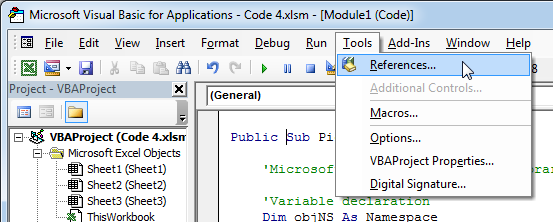
2. Select ‘Microsoft Outlook XX.X Object Library’ and click on ‘OK’ button
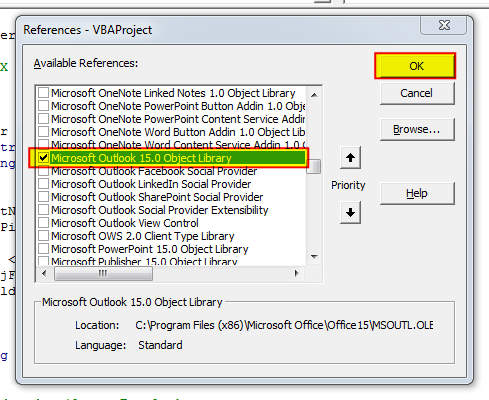
1. Open an Excel file
2. Press Alt+F11
3. Insert a Module (Insert>Module) from menu bar
4. Paste the code in the module
5. Now add a shape in Excel sheet
6. Give a name to the shape like ‘Browse Outlook Folder’
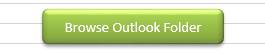
7. Right click on the shape and select ‘Assign Macro…’
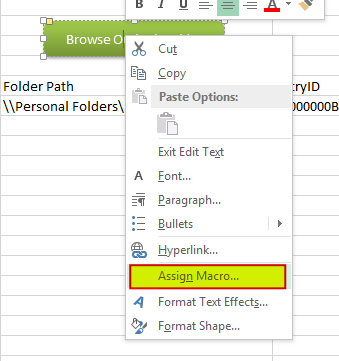
8. Select PickOutlookFolder from the list and click on ‘Ok’ button
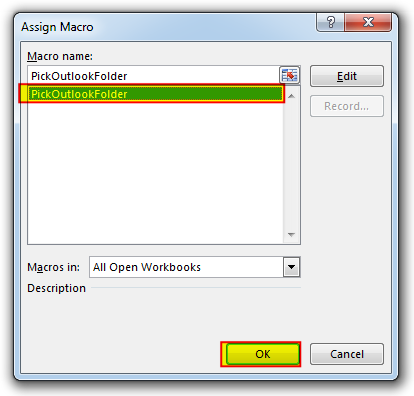
9. Done
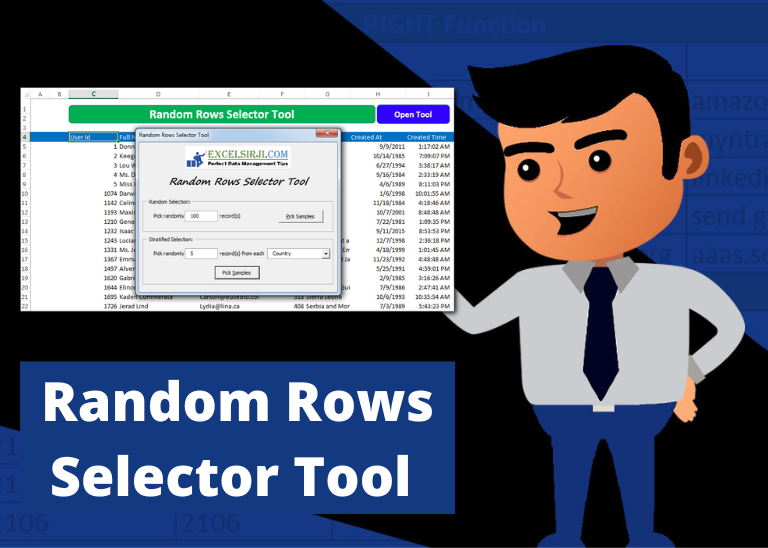
Random Rows Selector is an MS Excel based tool which can be used to pick random or stratified samples from a set of records available in Excel.

Free File Renamer Tool – Quickly Rename files batch using Excel VBA Here is another help code and tool for programmers to rename files. You can use this tool for renaming all files available in…

VBA Code to Sort Data HERE IS A ONE LINE CODE FOR DEVELOPER’S REFERENCE WHICH CAN BE USED TO SORT DATA ‘Sort data in ascending order on Column F (Created At) Sheet1.Range(“A1:G” & Sheet1.Cells.SpecialCells(xlCellTypeLastCell).Row).Sort Key1:=Sheet1.Range(“F1”),…

In MS Access, the best way to create a multiuser tool is to divide your solution. One part acts as interface and other one acts as database. You can have multiple copies of the interface distributed to users which are connected to central MS Access database saved at common shared drive. To connect the interface to database, you can use link table feature (Access>External Data>Import & Link) available in MS Access. Below is a commonly required VBA code which helps the developers to re-link MS Access linked tables when the database is renamed or moved to other location
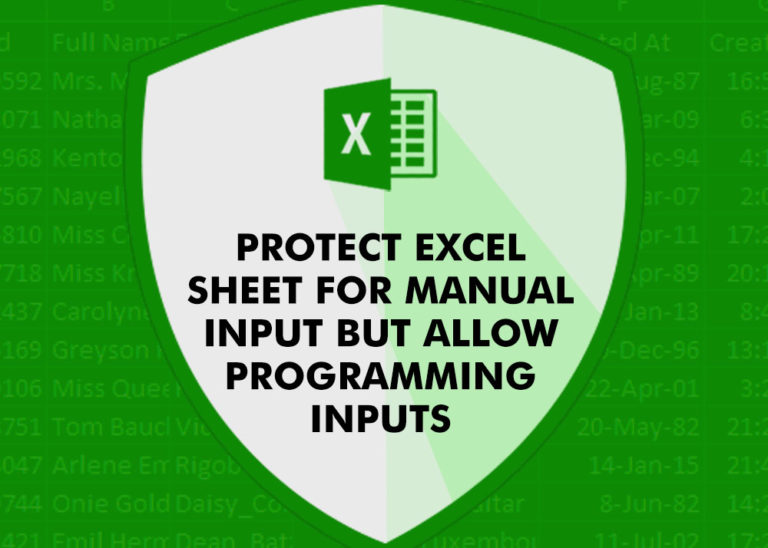
Did you come across any requirement where you want the user to interact with a sheet only through VBA Form? Here is a simple code which can help you.

VBA Code to Filter Data in Excel Here is an easy reference code which filters data in the sheet. In the code, we have filtered the data in three steps. Step 1: Remove existing filter from…