Have you ever got into situation in office where you need to count the cells with specific color in conditional formatted Excel sheet? If yes then you can use following code which counts the number of cells with specific color (here it is yellow) and put the count in cell
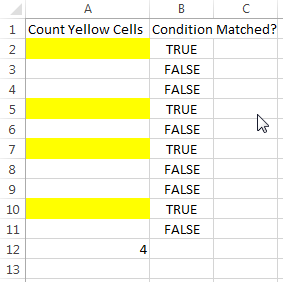
Public Sub CountColorCells()
'Variable declaration
Dim rng As Range
Dim lColorCounter As Long
Dim rngCell As Range
'Set the range
Set rng = Sheet1.Range("A2:A11")
'loop throught each cell in the range
For Each rngCell In rng
'Checking Yellor color
If Cells(rngCell.Row, rngCell.Column).DisplayFormat.Interior.Color = RGB(255, 255, 0) Then
lColorCounter = lColorCounter + 1
End If
Next
'Display the value in cell A12
Sheet1.Range("A12") = lColorCounter
End SubIt is worth to mention that DisplayFormat.Interior.Color works only on Excel 2010 or above. Also the above code does not count the cells where cell color is manually changed by user. You can use .Interior.Color to get the cell colors or read this post.
To use this code in your Excel file, follow below steps:
1. Open the Excel file where you want to count the color cells
2. Press Alt+F11
3. Insert a Module (Insert>Module) from menu bar
4. Paste the code in the module
5. Now add a shape in Excel sheet
6. Give a name to the shape like ‘Refresh Count’
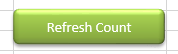
7. Right click on the shape and select ‘Assign Macro…’
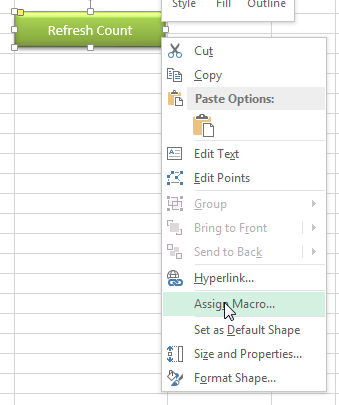
8. Select CountColorCells from the list and click on ‘Ok’ button
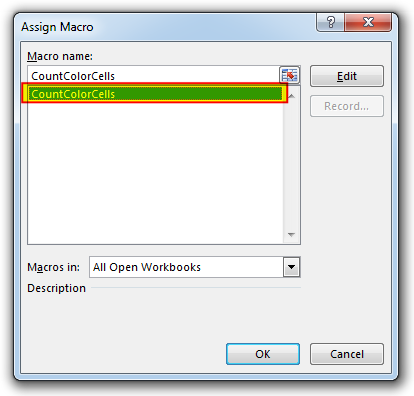
9. Done
Here I have counted the cells with yellow color. You can change RGB (#,#,#) code to count other colors. You can find RGB codes of any color using following steps:
1. Select the cell which contain the color you want to count
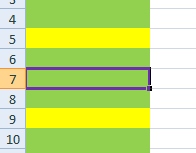
2. Right click and select ‘Format Cells…’
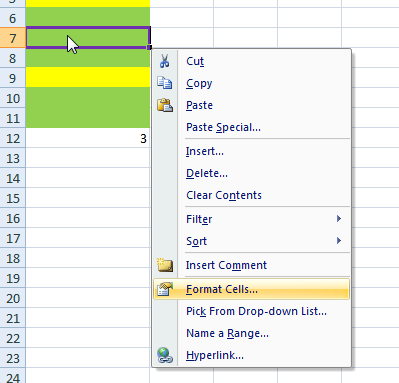
3. In the Format Cells dialog box go to ‘Fill’ tab and click on ‘More Colors…’
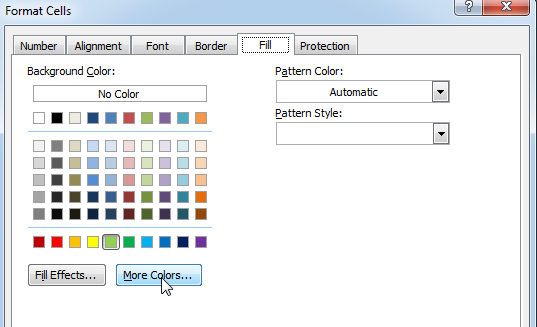
4. That’s all, in the ‘Color’ dialog box, you can view the RGB (Red, Green, Blue) codes of the color
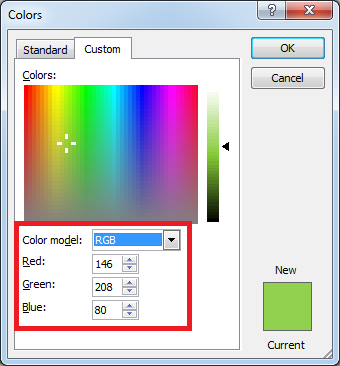
If you are look for a code to sum the cells based on it’s color then you can read this post.

Table of Content VBA Code to Get User Domain Name VBA Code to Get User Domain Name – Method 1 VBA Code to Get User Domain Name – Method 2 Steps to use this VBA…
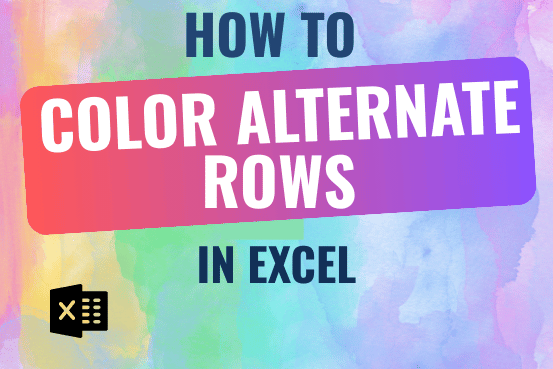
This tutorial shows you how to change the row colors in Excel to automatically highlight every other row or every nth row or column in your worksheets. You will also learn how to use Excel’s banded rows and columns and find some helpful formulas to shade rows based on value changes.
Using alternating colors for rows in Excel is a common way to make data easier to read. While it’s simple to manually highlight rows in a small table, it can be very time-consuming in larger tables. A better approach is to automatically alternate the colors of rows or columns, and this article will show you how to do it quickly
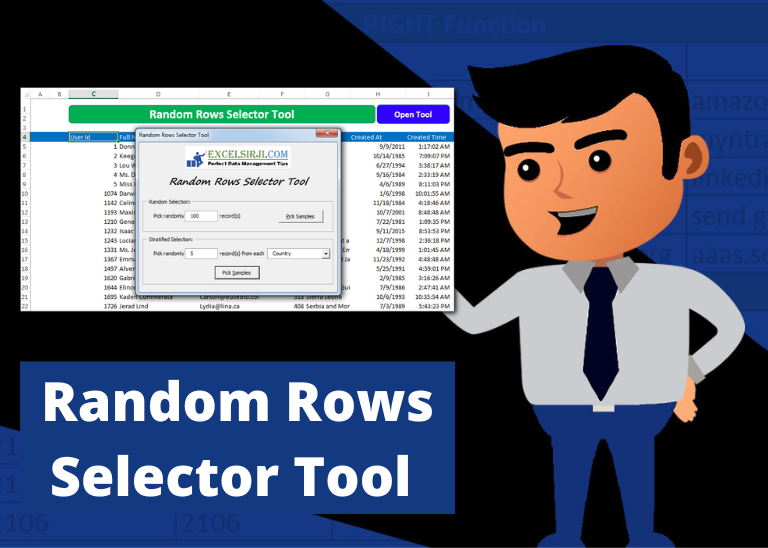
Random Rows Selector is an MS Excel based tool which can be used to pick random or stratified samples from a set of records available in Excel.

VBA Code To Change Cell Color Excel supports more than 16 million colors in a cell; hence you should know how to set the exact color in a cell. To do this, you can use…

In this article we will learn about VBA code to get computer name. Excel VBA, or Visual Basic for Applications, is a programming language that can be used to automate tasks within the Microsoft Excel…

Custom Calendar Control for MS Access MS Access by default provides inbuilt functionality to pick dates using calendar control; however it lacks few basic functionalities which makes selecting a date bit difficult. For example, if…
Any way to make this a function not a sub
Hi Natasha,
It is not possible to access Interior property of Cells in Excel when using the code as Excel Function / Formula; hence the code needs to be manually called using a button.
Regards
ExcelSirJi Team
Is there a way to span this macro to be applied to 25 different sheets in a workbook?
Hi Bob,
You can make use of following code to loop through each worksheet in the workbook and count the number of cells with conditional formatting.
Hi There,
I want to count the conditionally formatted RED colored cells but its not working…
Range : D40 to D70
Sample Cell : K40
Total Cells : L40