To ensure that your VBA project works smoothly without any error, you need to put lot of error handlers and validations. Here is one of them, below code can be used to check if the given path is valid or not. You just need to provide the path of the file to the function and it will check if the file exist at the location. If it returns True that means the file is available at the path, if it returns False that means it is invalid path or the file does not exist at the location.
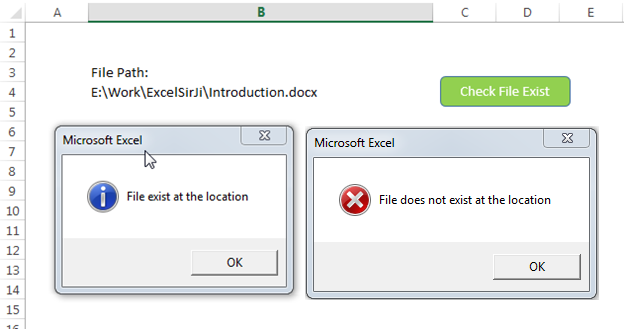
'This function checks if given file path is valid or not
'If the function returns True that means file exist
'If the function retunrs False that means file does not exist at given path
Sub CheckFileExist()
Dim lAttributes As Long
Dim strFilePath As String
'Read the file path from Cell B4 and assign to the variable
strFilePath = Sheet1.Range("B4").Value
'Include read-only, hidden and system files
lAttributes = (vbReadOnly Or vbHidden Or vbSystem)
'If last character is slash then remove the same
Do While Right(strFilePath, 1) = "\"
strFilePath = Left(strFilePath, Len(strFilePath) - 1)
Loop
'If Dir returns anything that means the file exist
On Error Resume Next
If (Len(Dir(strFilePath, lAttributes)) > 0) Then
MsgBox "File exist at the location", vbInformation
Else
MsgBox "File does not exist at the location", vbCritical
End If
On Error GoTo 0
End Sub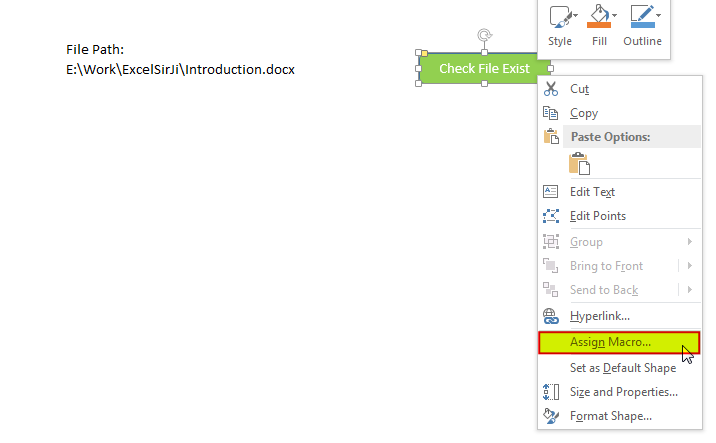
8. Select ‘CheckFileExist’ from the list and click on ‘Ok’ button
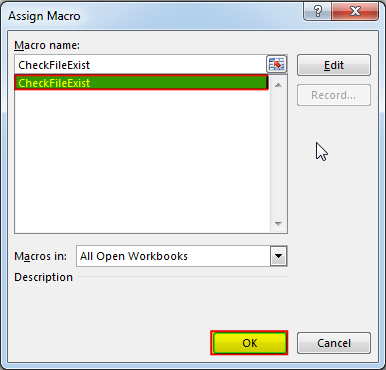
9. Done, enter a file path in cell B4 and click on the shape
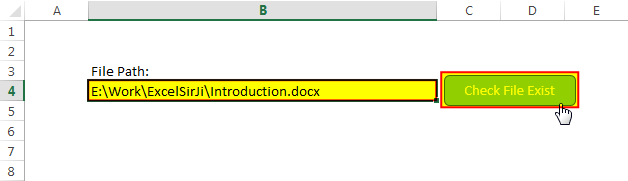
Hope you liked this article !!
Subscribe our blog for new amazing excel tricks.
Click to below for some more interesting tricks and learning:
Please leave your valuable comments in Comments section:

Custom Calendar Control for MS Access MS Access by default provides inbuilt functionality to pick dates using calendar control; however it lacks few basic functionalities which makes selecting a date bit difficult. For example, if…

Introduction :- ColorIndex in Excel VBA Today let’s try to understand how ColorIndex property in Excel VBA works. It is an easy and effective way to quickly complete the development. ColorIndex property is normally used…

Video: How to Hide Worksheet in Excel? Hide Sheet in Excel When I was creating an excel dashboard, there were multiple sheets which I used for calculation purpose and never wanted anybody to make any…

VBA Code to Convert MM.DD.YYYY To DD.MMM.YYYY in Excel In different parts of the world, there are different languages spoken and written. With this, a VBA programmer also faces language related issues while writing a…

VBA Code to send Outlook Emails Sending bulk emails is a very common activity, there are many office activities that need a person to send bulk emails to single or multiple recipients. You also may…

Excel Files and Sheets Consolidator is an MS Excel based data consolidation tool which can be used to consolidate data from multiple Excel Files or Excel Sheets. The tool supports multiple configurations such as Sheet Name, Sheet Index, Header Row and Non-Blank column to help consolidating accurate data.
GOOD IDEA