I came across many queries regarding inserting special symbols in Excel. Here we are guiding how you may do this quickly in excel. Follow these steps and you may insert any kind of special characters in Excel via using this method. So lets start
Excel Symbol






Though there are many options and ways to insert various symbol however we are talking here the most useful and easy way to find these symbols.
Here we will be talking only mostly used symbols as below however you can also find many others symbols with this same method.
Please go through the images to learn how you can find your Favorite symbol in Symbol Dialog Box

Note:
1. Select “Currency Symbols” under Subset option for Currency Symbols
2. Select “Greek and Coptic” under Subset option for Greek letters

Hope you liked this article. Please do not hesitate to comment here, if you are facing any challenge to find or insert any special character or symbol in Excel

In an “IF function” there will be two output i.e. TRUE or FALSE since either the statement will be “TRUE” or “FALSE”. If the statement is matching or correct, then output will be “TRUE” or if the statement is not matching or not correct then the output will be “FALSE

Lock Cells to avoid editing, Hide Formulas Sometimes you create amazing projects, dashboards however people can make mistakes and edit the calculations, formats what you have made. Still you can protect the sheets, workbooks and…
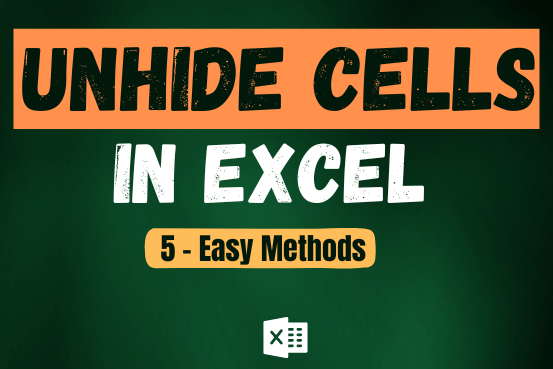
Unhide Cells in Excel means you’ve probably hidden a row, column, or worksheet before to focus on important data. But what if you need to see those hidden parts again? Don’t worry—Excel makes it easy…

AVERAGEIFS function is used to get the “average” of values for matching criteria across range. Average = Sum of all values / number of items.
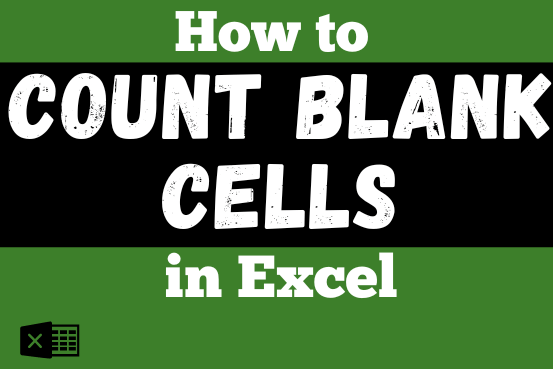
The only thing worse than wrong data in your spreadsheet is Empty Cells. If these blanks aren’t filled, they can cause problems when using formulas. I usually fill these empty cells with 0 or “NA”…

In this tutorial, learn how to merge columns using Power Query. Follow this step-by-step guide to convert data into a table, merge columns seamlessly, and customize separators. Whether you’re a beginner or an advanced user, this tutorial will enhance your data manipulation skills and streamline your workflow. Master Power Query and optimize your data management processes effortlessly.
2 Comments