I came across many queries regarding inserting special symbols in Excel. Here we are guiding how you may do this quickly in excel. Follow these steps and you may insert any kind of special characters in Excel via using this method. So lets start
Excel Symbol






Though there are many options and ways to insert various symbol however we are talking here the most useful and easy way to find these symbols.
Here we will be talking only mostly used symbols as below however you can also find many others symbols with this same method.
Please go through the images to learn how you can find your Favorite symbol in Symbol Dialog Box

Note:
1. Select “Currency Symbols” under Subset option for Currency Symbols
2. Select “Greek and Coptic” under Subset option for Greek letters

Hope you liked this article. Please do not hesitate to comment here, if you are facing any challenge to find or insert any special character or symbol in Excel

How to use Excel Function PROPER? PROPER function is used for changing the format of any text or string to PROPER or SENTENCE Case. PROPER Function has argument only one argument i.e. text, which makes the function…

While starting Excelsirji.Com, it is always been critical for me to find the best to amaze the viewer experience. So I spent many hours on web to read, explore amazing excel content which I really…
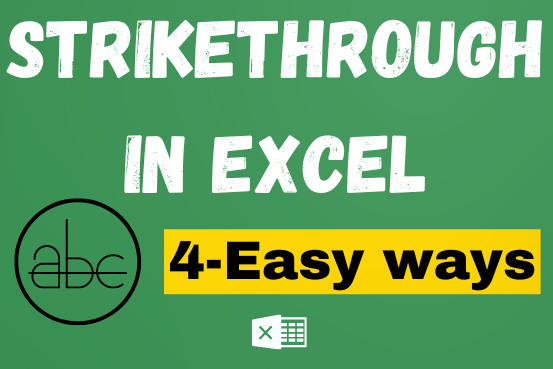
What is Strikethrough in Excel? Strikethrough in Excel is a feature that lets you draw a line through text. It’s like crossing something out, usually to show that it’s no longer needed or has been…
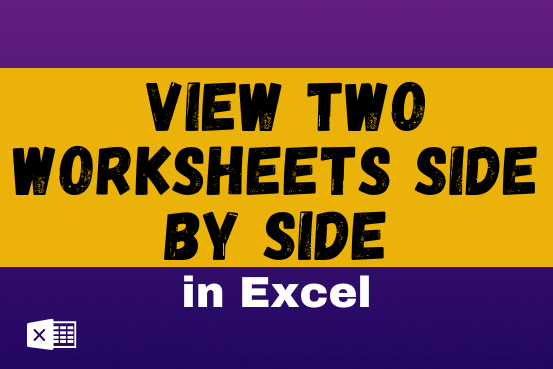
View two worksheets Side-by-Side in Excel lets you view multiple worksheets at once in layouts like vertical, horizontal, tiled, or cascade, so you don’t have to keep switching between sheets. You can also split a…

In this tutorial, learn how to merge columns using Power Query. Follow this step-by-step guide to convert data into a table, merge columns seamlessly, and customize separators. Whether you’re a beginner or an advanced user, this tutorial will enhance your data manipulation skills and streamline your workflow. Master Power Query and optimize your data management processes effortlessly.

In an “IF function” there will be two output i.e. TRUE or FALSE since either the statement will be “TRUE” or “FALSE”. If the statement is matching or correct, then output will be “TRUE” or if the statement is not matching or not correct then the output will be “FALSE
2 Comments