Outlook is most commonly used emailing application used in the world. Many people spend their entire day on Outlook applications to read and respond to emails. To automate certain rule-based tasks in Outlook, we can take the help of VBA. Below is one of the commonly used VBA codes to browse an Outlook folder. The code returns two values:
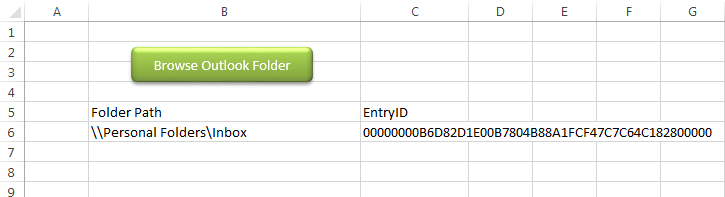
You can also read my post for reading Outlook emails in Excel
Public Sub PickOutlookFolder()
'Microsoft Outlook XX.X Object Library is required to run this code
'Variable declaration
Dim objNS As Namespace
Dim objFolder As Folder
Dim strFolderPath As String
Dim strEntryID As String
'Set Outlook Object
Set objNS = Outlook.GetNamespace("MAPI")
Set objFolder = objNS.PickFolder
If TypeName(objFolder) <> "Nothing" Then
strFolderPath = objFolder.FolderPath
strEntryID = objFolder.EntryID
End If
'Close the objects
Set objFolder = Nothing
Set objNS = Nothing
'Show the selected folder details on Excel sheet
Sheet1.Range("B6").Value = strFolderPath
Sheet1.Range("C6").Value = strEntryID
End SubIt is worth to mention that you need to add Outlook reference (Microsoft Outlook XX.X Object Library) in Excel VBA from Menu Bar (Tools>References…). Below are the steps to add Outlook reference in Excel VBA:
1. From the Menu Bar, click on Tools > References…
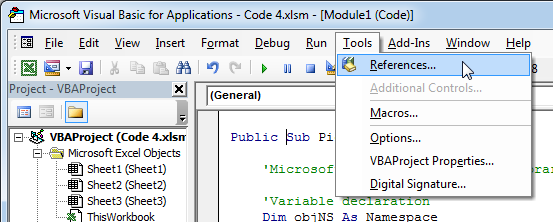
2. Select ‘Microsoft Outlook XX.X Object Library’ and click on ‘OK’ button
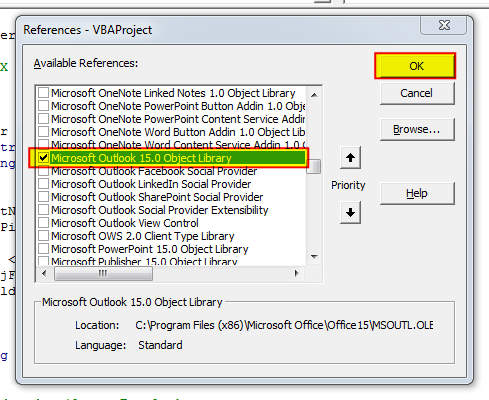
1. Open an Excel file
2. Press Alt+F11
3. Insert a Module (Insert>Module) from menu bar
4. Paste the code in the module
5. Now add a shape in Excel sheet
6. Give a name to the shape like ‘Browse Outlook Folder’
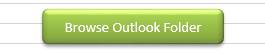
7. Right click on the shape and select ‘Assign Macro…’
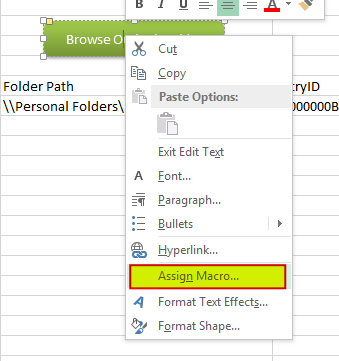
8. Select PickOutlookFolder from the list and click on ‘Ok’ button
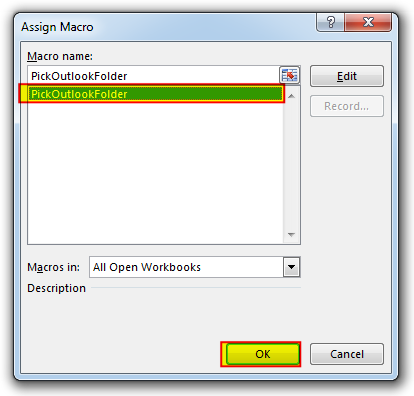
9. Done

VBA to Read Excel Data Using Connection String Sometimes as a programmer you need to read heavy (more then 5 MB) Excel files. There are two ways you can read data from Excel files: Open…

VBA Code to Convert MM.DD.YYYY To DD.MMM.YYYY in Excel In different parts of the world, there are different languages spoken and written. With this, a VBA programmer also faces language related issues while writing a…

Introduction :- ColorIndex in Excel VBA Today let’s try to understand how ColorIndex property in Excel VBA works. It is an easy and effective way to quickly complete the development. ColorIndex property is normally used…

Random Rows Selector is an MS Excel based tool which can be used to pick random or stratified samples from a set of records available in the Excel. The tool is fully dynamic, it can support any data format in Excel.

In this article we are going to show you how you can delete file or files using a single line of VBA code. 1. Delete a specific file from the folder, 2. Delete specific type of files from the folder, 3. Delete all files from the folder

To ensure that your VBA project works smoothly without any error, you need to put lot of error handlers and validations. Here is one of them, below code can be used to check if the given path is valid or not. You just need to provide the path of the file to the function and it will check if the file exist at the location. If it returns True that means the file is available at the path, if it returns False that means it is invalid path or the file does not exist at the location.