Creating a VBA tool in MS Access is always better as compare to MS Excel. MS Access provides better user interface and ability to handle multiple users. Still people prefer to pull and see the reports in MS Excel. Below VBA code helps you to export MS Access data into MS Excel.

Public Function ExportToExcel()
'Variable declaration
Dim strQuery As String
Dim lCounter As Long
Dim rsRecordset As Recordset
Dim objExcel As Object
Dim wkbReport As Object
Dim wksReport As Object
'Create new excel file
Set objExcel = CreateObject("Excel.Application")
objExcel.Visible = True
Set wkbReport = objExcel.Workbooks.Add
Set wksReport = wkbReport.Worksheets(1)
'Set the query
strQuery = "SELECT * from tblDummyData"
'Execute the query on the database
On Error GoTo Error_Query
Set rsRecordset = CurrentDb.OpenRecordset(strQuery)
On Error GoTo 0
'Add header in row 1 of Excel sheet
For lCounter = 0 To rsRecordset.Fields.Count - 1
wksReport.Cells(1, lCounter + 1).Value = rsRecordset.Fields(lCounter).Name
Next
'Export data to Excel sheet
wksReport.Cells(2, 1).CopyFromRecordset rsRecordset
'Auto fit Excel columns to adjust as per data
wksReport.Cells.EntireColumn.AutoFit
'Close the objects
Set rsRecordset = Nothing
Set wksReport = Nothing
Set wkbReport = Nothing
'Show the message to user
MsgBox "Done"
Exit Function
'Error handler if query does not execute
Error_Query:
MsgBox "Error: " & Err.Description, vbCritical
Exit Function
End Function
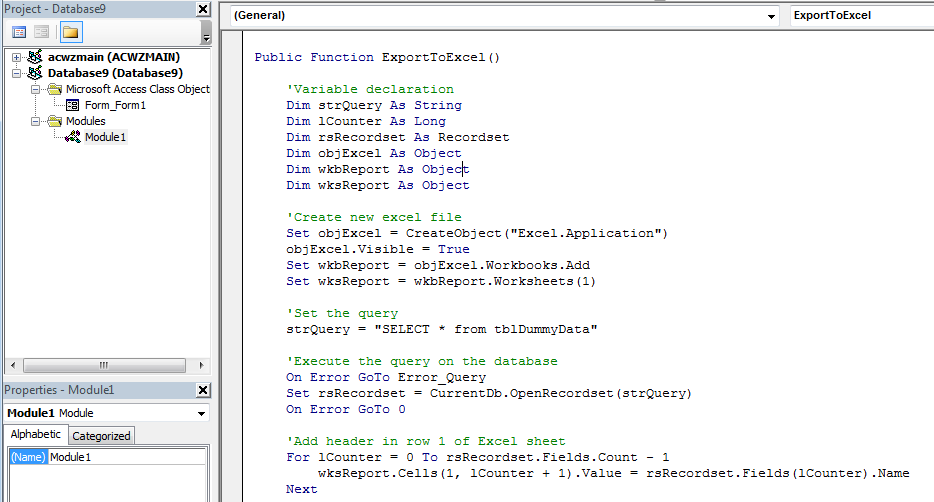
5. We also need to create a dummy table using Create>Table Design menu

6. Now add few fields in the table and save the table with tblDummyData name
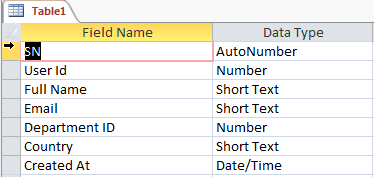
7. Add dummy data in the table
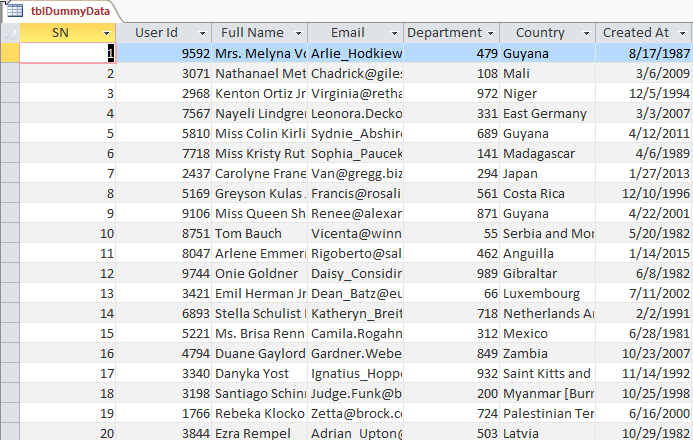
8. Now add a new form in MS Access using Create>Form Design menu
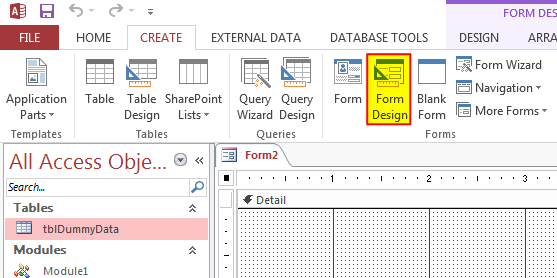
9. Change the following properties of the form
Auto Center: Yes
Record Selectors: No
Navigation Buttons: No
Scroll Bars: Neither
Pop Up: Yes
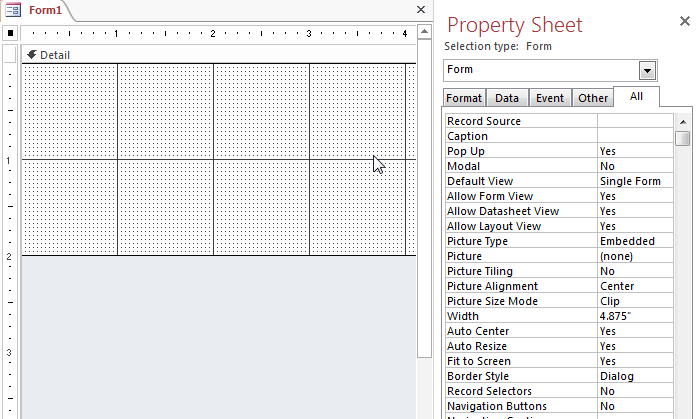
10. Add a Button from Design menu
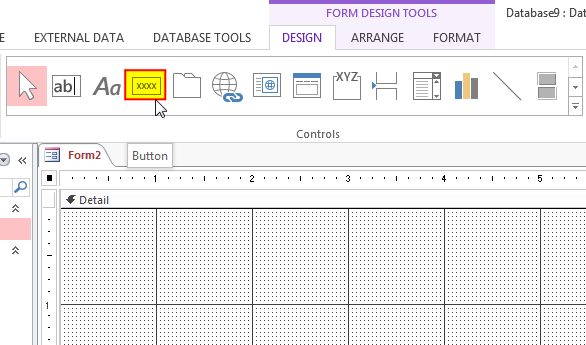
11. Change the following properties of the control
Name: cmdExport
Caption: Export Data into Excel
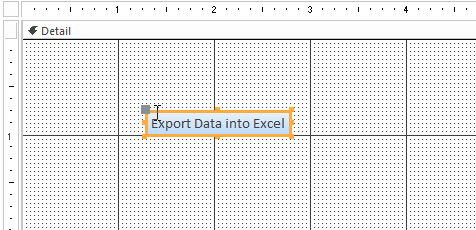
12. Create an Event Procedure of On Click event

13. Click on ‘…’ to create the procedure in VBA screen
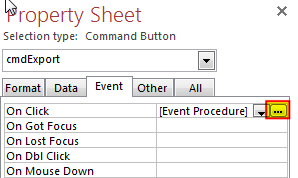
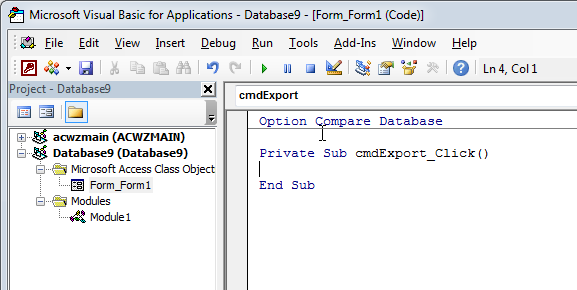
14. Add the following code in the click event procedure
Call Module1.ExportToExcel
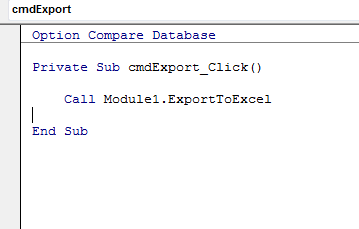
15. Done, now right click on the form and select Open
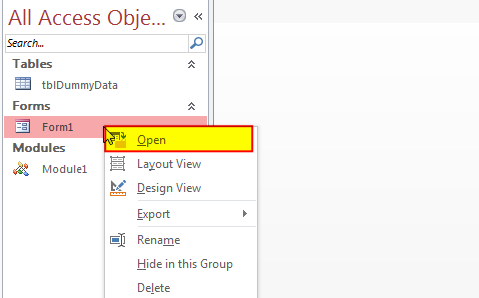
16. Click on the ‘Export Data into Excel’



VBA code that will sum cells by its color through excel function. This code will really help in making the analysis and presentation better.

Through formatting the cells, you can make your Excel data more beautiful and easier to understand. If you record a macro to add borders to Excel range, you will notice that it generates 30 plus lines of code for just a small work. Here we are sharing one line of code which does the same thing.
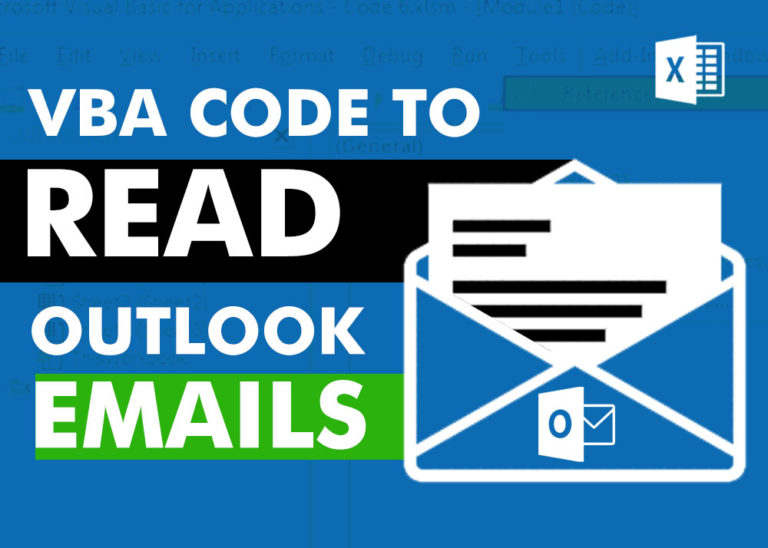
VBA Code to Read Outlook Emails Reading emails from Outlook and capture them in Excel file is very common activity being performed in office environment. Doing this activity manually every time is quite boring and…

VBA Code to check if folder exist Validation is one of the important parts of any programming language. As per few studies, 60% of the code is focused on validating input or output. In this…

VBA Code To Change Cell Color Excel supports more than 16 million colors in a cell; hence you should know how to set the exact color in a cell. To do this, you can use…

Employee Database is an MS Access based tool to manage employee details. The tool supports upto 78 demographics for each employee such as Name, Location, Phone, Email, Address etc. The tool also comes with inbuilt attendance tracker to track daily attendance of employees. Over and above this, you can also design your own trackers and start using it.
Thanks
Our pleasure 🙂
Hi,
I got an error about Data Type Mismatch
Hi Sheng,
The error seems to be related to the query you are trying to Export. Please check your query to resolve the issue.
Regards
ExcelSirJi Team
Kailash
This is a great and useful function.
Thank you 🙂